Decompress 7z file
This command decompresses archive files in 7z format into a specified directory. You can create 7z archives with a free program with open source text, 7zip. When creating a 7z archive, you can specify one of four compression algorithms (LZMA, LZMA2, PPMD, BZip2). The command ‘decompress 7z file’ can decompress 7z archives with LZMA, LZMA2 or PPMD compression. Therefore, don’t use BZip2 compression when creating 7z archives. 7zip source code (including a decompressor) is distributed under a GNU LGPL license. Because we had to compile our .dll file (with a size of all ov 78 kb) for the decompression of 7z archives, you can find 7zci.dll source code in the subdirectory of the installer CreateInstall\src\7zci.
Description
Optionally, you may add comments here describing the purpose of this element.
Path
Specify the directory where the 7z file is located. A 7z archive can be downloaded from the internet, distributed with an installation file or decompressed into a temporary directory during the installation process.
APPLICATION DATA PATH - Program subfolder in Application Data folder.
CDROM PATH - CD or DVD drive.
CUSTOM PATH - The path must be defined in the filename control.
INSTALL PATH - Default installation path.
SETUP FILE PATH - The path to where setup executable file is running.
SYSTEM PATH - Windows system directory.
TEMPORARY PATH - The temporary folder of the installation #tempinstpath#. It is a subfolder genteeXX in the default temporary user's folder #temppath#.
WINDOWS PATH - Windows directory.
Filename [7z]
Specify the name of the 7z file to be decompressed. You can specify additional subdirectories, if necessary, or the full path, if you indicated CUSTOM PATH in the previous parameter.
#tempinstpath#\temp.7z subfolder\myfile.7z mydata.7z
Destination folder
Choose the destination path in which files and folders will be unpacked.
APPLICATION DATA PATH - Program subfolder in Application Data folder.
CDROM PATH - CD or DVD drive.
CUSTOM PATH - The path must be defined in the filename control.
INSTALL PATH - Default installation path.
SETUP FILE PATH - The path to where setup executable file is running.
SYSTEM PATH - Windows system directory.
TEMPORARY PATH - The temporary folder of the installation #tempinstpath#. It is a subfolder genteeXX in the default temporary user's folder #temppath#.
WINDOWS PATH - Windows directory.
Custom Path
Here you can specify any destination path, if CUSTOM PATH is selected in the Destination folder field.
If the File Exists
What should be done if a file being installed already exists on user's hard drive.
Skip - do not extract the file.
Overwrite - overwrite the existing file.
Overwrite if newer - overwrite the file only if the file is newer or has a later version than the already existing one.
Ask - prompt the user to select an appropriate action.
Ask if newer - request directions from user only if the file is newer or has a later version than the already existing one. Otherwise, the file will be skipped.
Note! If a file must be updated, but is locked by the system or by other applications, at the end of the installation the user will be asked to reboot the computer. Such files will be updated after the reboot.
Wildcards to decompress
Specify wildcards or filenames you want to unpack. Separate them with a comma or a semicolon. Leave this field blank, or enter *.* if you want to unpack all files.
*.exe,*.txt
Ignore wildcards
Specify the wildcards for those files, which you want to skip during decompression of the archive. Separate them with a comma or semicolon. Leave this field empty if you want to decompress all files in the archive.
*.tmp,*.gif
If Condition
You can specify a condition that should be met for the action to be performed. If the condition is false then the command is skipped. See How to use If Condition for more details.
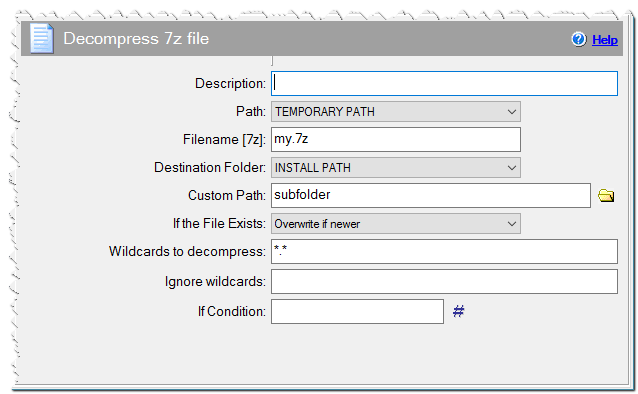
Decompress 7z file command
This command assigns the result7z variable to 1, if the decompression was successful. Otherwise, this variable equals 0.
