Changing and translating language resources in the installation
There is a large amount of languages in the installer CreateInstall, but unfortunately, not all of the language resources are available in languages. Also, you may find mistakes which were made in the translation. First of all, note that all language resources are stored in text files in UTF-8 encoding with the extension .lng in the languages directory of CreateInstall. Suppose you see a mistake in the translation. In this case, simply open the corresponding .lng file in any text editor, find and fix the mistake there. If you want to add a translation, search the original english resource in english.lng file, then copy, translate and paste it in the same place of the target language .lng file. If you use this method, we ask you to send us a modified language file. In this case, the next version of CreateInstall will contain your changes, and they will not disappear when you update CreateInstall.
Now consider the situation when you want to use their own language resources in any of your projects and do not want to make any changes in .lng files. Let's suppose resource "License Agreement" is not translated into your language or you want to show "MySoft License Agreement". At first, find this line in the file CreateInstall\languages\english.lng. It looks like <llichead = "License Agreement"/> there. You need to remember only the name of the resource llichead. One step is all you need to make. If your installation uses only one language, it is sufficient to define a new value for this variable in the Set variables command or Advanced Settings list in the corresponding dialog box.

Advanced settings
If your installation is multi-language, then you should use the Language resources command. You need to specify the english name of the language and insert the language resources for the language. In this case, all of these variables are automatically redefined when the user changes the current language of the installation.
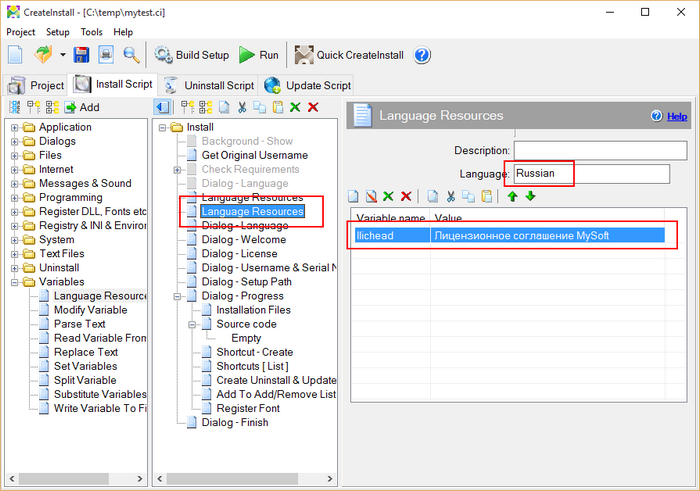
Language Resources command
