CreateInstall Setup Extractor
The Setup Extractor utility allows you to extract files from setups without launching them. The program allows you to extract files only from setups created using CreateInstall version 5 or above. If there are some password protected files, you cannot extract them without the password.
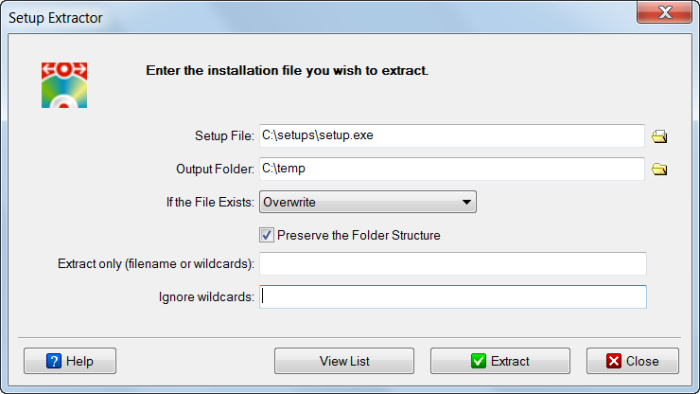
Setup Extractor
Setup File
Enter the installation file you wish to extract. We’ll look at three situations, in which you have the following files:
setup.exe - in this case enter setup.exe
setup.exe, disk2.pak, disk3.pak,... - because additional files are numbered starting at 2, some data will be recorded in setup.exe. You need to enter setup.exe.
setup.exe, disk1.pak, disk2.pak,... - because additional files are numbered starting at 1 setup.exe does not contain the extracted files and you need to enter disk1.pak to extract files.
Output Folder
Enter the directory, into which you need to extract files. It should be noted that a setup could have several sets of installation in separate directories. In this case files will be extracted in subdirectories with the names Folder1, folder2, Folder3 and so on. In this way the initial file grouping will be maintained in extraction. If there is only one set of files in an installation the files will be extracted directly into the specified directory.
If the File Exists
We recommend extracting installations into an empty directory, but if you already have files in the directory for extracted files specify what to do if a file with the same name already exists. This situation could also arise if you uncheck the Preserve the Folder Structure box. Skip - do not extract the file.
Overwrite - overwrite the existing file.
Overwrite if newer - overwrite the file only if the file is newer or has a later version than the already existing one.
Ask - prompt the user to select an appropriate action.
Ask if newer - request directions from user only if the file is newer or has a later version than the already existing one. Otherwise, the file will be skipped.
Note! If a file must be updated, but is locked by the system or by other applications, at the end of the installation the user will be asked to reboot the computer. Such files will be updated after the reboot.
Preserve the Folder Structure
If this box is checked the original folder structure will be maintained in file extraction. If it is not checked all directory file hierarchy information will be lost and files will be extracted into one directory.
Extract only (filename or wildcards)
All files are extracted by default, but you can enter specific filenames or wildcards that need to be extracted. Separate files and wildcards with a semicolon.
myapp.exe; *.dll; file???.dat
Ignore wildcards
You can specify wildcards of excluded files . The wildcards should be separated by semicolons. These files will be ignored during the compression process. You can use the characters '*' and '?'.
*.bak; temp*.dat
View List
When you press this button an HTML file with a list of all the specified installation’s compressed files will open. In addition to filenames, their size, time and installation subdirectory will be displayed.
Extract
Press this button to extract files for the given installation.
