CreateInstall Assistant installation files
You should designate all files, which are to be compressed and installed on the user's computer here. You can also indicate a wildcard for files you wish to compress.
Source Folder
Generally, all files necessary for the installation of an application are in one directory. Therefore, it is enough to just enter that directory here. You may also enter a wilcard for files you wish to compress.
c:\develop\myapp c:\my pictures\*.jpg
If the File Exists
What should be done if a file being installed already exists on user's hard drive.
Skip - do not extract the file.
Overwrite - overwrite the existing file.
Overwrite if newer - overwrite the file only if the file is newer or has a later version than the already existing one.
Ask - prompt the user to select an appropriate action.
Ask if newer - request directions from user only if the file is newer or has a later version than the already existing one. Otherwise, the file will be skipped.
Note! If a file must be updated, but is locked by the system or by other applications, at the end of the installation the user will be asked to reboot the computer. Such files will be updated after the reboot.
Ignore wildcards
You can specify wildcards of excluded files . The wildcards should be separated by semicolons. These files will be ignored during the compression process. You can use the characters '*' and '?'.
*.bak; temp*.dat
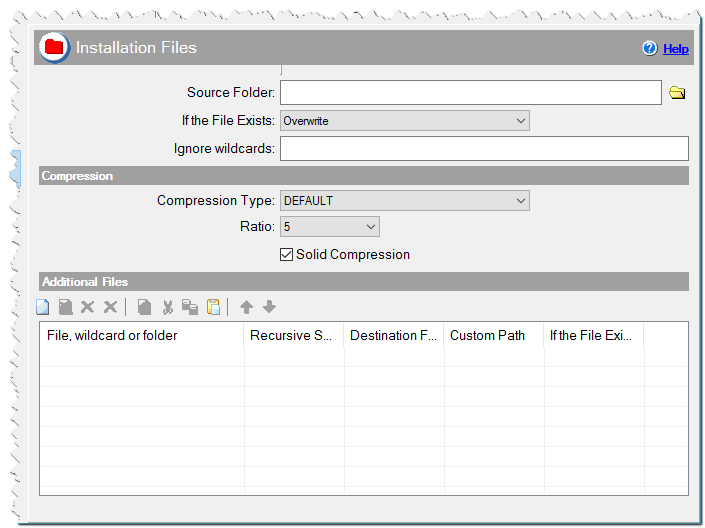
Installation Files in CreateInstall Assistant installer
Compression
Compression Type
Specify the compression algorithm to be used for all files in the current group. The following options are possible:
DEFAULT - Compression based on LZ algorithms. This algorithm provides very fast unpacking.
PPMD - PPMD compression algorithm. This algorithm provides excellent compression ratio, but unpacking time is the same as compression time. Therefore, unpacking is slow. This compression method was adapted for CreateInstall by Dmitry Shkarin (author of PPMD).
STORE - Do not compress files. Use this for files that are already compressed.
Ratio
If you use DEFAULT or PPMD compression, the compression ratio may vary from 1 to 10. A higher compression ratio means smaller file size, but slows down the compression process.
Solid Compression
Checked => Information about already compressed files is used for compressing subsequent files. This provides a better compression ratio for a large number of uniform files. Please note that if you use PPMD compression, enabling this option may worsen the compression ratio for some files.
Additional Files
Say you need to install additional files in different directories. To do so, you need to add them to the list.
File, wildcard or folder
Specify the directory, file, or wildcard for files to be compressed. If you only specify a directory it will be compressed with all files and subdirectories, and decompressed as a directory with the same name and contents.
C:\data files\*.dbf C:\myapp\*.* C:\myfolder C:\files\myfiles.a??
Recursive Search
Check this box if you wish to search for a given file or files in subdirectories of the specified directory. For example, if you enter c:\apps\*.txt, when you enable this option all files with a .txt extention in all subdirectories of c:\apps will be compressed, and the structure of the directory will be maintained upon decompression.
Destination folder
Choose the installation path on the user's computer in which files are to be unpacked.
APPLICATION DATA PATH - Program subfolder in Application Data folder.
CDROM PATH - CD or DVD drive.
CUSTOM PATH - The path must be defined in the filename control.
INSTALL PATH - Default installation path.
SETUP FILE PATH - The path to where setup executable file is running.
SYSTEM PATH - Windows system directory.
TEMPORARY PATH - The temporary folder of the installation #tempinstpath#. It is a subfolder genteeXX in the default temporary user's folder #temppath#.
WINDOWS PATH - Windows directory.
Custom Path
Here you can specify any destination path, if CUSTOM PATH is selected in the Destination folder field.
If the File Exists
See the same option above.
