Dialog - Readme
Shows Readme dialog.
Description, Header Text, Header Description, Text, Logo Image, Buttons, If Condition
These parameters are explained in Common dialog parameters.
Readme file
Specify the full path to the text file (TXT or RTF), which is to be displayed. If you don’t want to include any file at the moment installation creation, but rather specify a file during installation, then leave this field blank and define the variable Readlink in additional parameters. If you use the .txt file then save it with UTF-8 encoding.
Show Print Button
Checked => the dialog box will have a Print button.
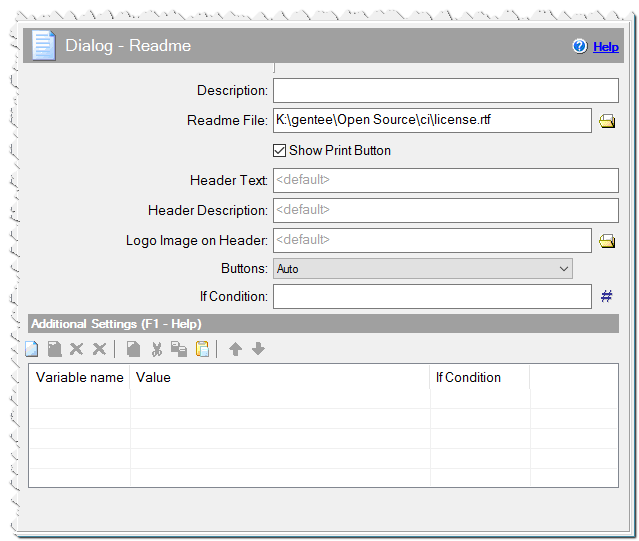
Dialog - Readme command
Additional Settings
You can define any variables here or specify Variables of dialogs.
Readansi - define and assign this variable to 1, if the readme file is in ANSI encoding.
Readcolor - Custom color of the text background. Specify 1 if you want to use the user's Window color. Alternatively, you can specify any RGB color.
Readcolor = 0xFFFFFF - white color.
Readtextcol - Custom color of the Readme text, for *.txt files. The default color is the same as the text color in the user's windows. You can specify any RGB color. For RTF files, the text color will be the text color of the RTF file.
Readtextcol = 0xFF0000 - red color.
_Read_[language name] - You can specify a text file for any additional language. The user will see a text file according the current installation language.
_Read_french => c:\files\readme_fr.rtf _Read_russian => c:\files\readme_ru.rtf
Readlink – use this variable if you want to load a file during installation. In the example below, the file readme.txt is shown, which is located with the installation file setup.exe.
Variable: Readlink Value: #exepath#\readme.txt
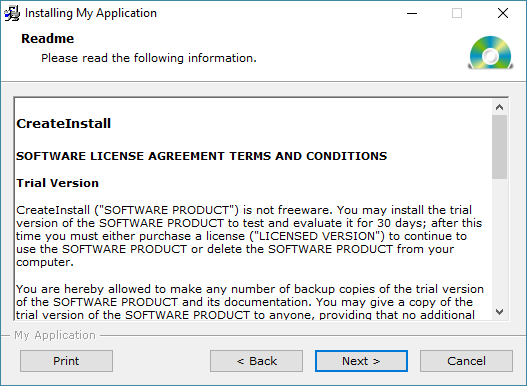
Example of Dialog - Readme
Readtext - use this variable if you want to get the readme text from some variable. In the example below, the user will see the text from myread variable.
Variable: Readtext Value: #myread#
Comment
You can add a comment for this setting here.
