INI file – Insert text
This command inserts all of the entered text into a section of an ini file. There is no check for the existence of specified keys. This command is useful when you need to duplicate several keys with different values in an ini file. To delete the added block in deinstallation, you can use command Delete lines from file.
Description
Optionally, you may add comments here describing the purpose of this element.
Path
Choose a path to an INI-file.
APPLICATION DATA PATH - Program subfolder in Application Data folder.
CDROM PATH - CD or DVD drive.
CUSTOM PATH - The path must be defined in the filename control.
INSTALL PATH - Default installation path.
SETUP FILE PATH - The path to where setup executable file is running.
SYSTEM PATH - Windows system directory.
TEMPORARY PATH - The temporary folder of the installation #tempinstpath#. It is a subfolder genteeXX in the default temporary user's folder #temppath#.
WINDOWS PATH - Windows directory.
Filename
Name of the INI-file. If you use a CUSTOM PATH, the full path to the file must be specified.
Section
The name of the section of the ini file where you want to insert the specified text.
Encoding
Select if the INI file is UTF-8 or Unicode encoded.
Remove BOM characters
Check this checkbox if you want remove the UTF-8 or Unicode BOM characters from the beginning of the files.
Text
Enter the text you want to insert. If you plan on deleting it during deinstallation using the command Delete lines from file, bound the text with unique comments.
;my begin path=#setuppath# val=34 ;my end
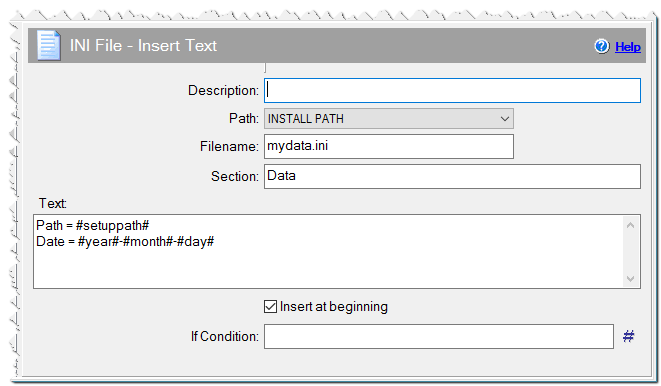
INI file – Insert text command
Insert at beginning
By default, the text is inserted at the end of the section. If you want to insert text at the beginning of the section, check this box.
If Condition
You can specify a condition that should be met for the action to be performed. If the condition is false then the command is skipped. See How to use If Condition for more details.
